Listing & promoting
We’re expanding and enhancing our tools to help your business grow.
What you need to know
- Tell the story of your business by uploading a video to your Storefront
- Let your listings sell themselves by adding videos that educate and inspire customers about your products
- Attract buyers to your Store with merchandising strategies
- Elevate your brand and increase your visibility with updated Stores features
Upload videos to your Storefront
Share what makes you unique with Store videos
Sometimes it’s the story behind a business that makes the sale. By letting your buyers know the history, values, and passion that goes into your business, you can help them understand what makes your business unique and inspire them to buy from you.
You can now easily upload videos to your Store’s About tab directly from your Store edit page and they’ll appear after the first image in your gallery. Learn how
Enhance your listings with videos
You’ll notice the new listing flow has the option to upload a video to your listing. Videos can act as your 24/7 salesperson, engaging potential buyers, answering their most common questions, and showcasing the unique features and applications of your products, bringing your listings to life in a way that images can’t. Here’s how
Tips on creating great videos
Be creative, inspirational, and informative with your videos. Consider common questions, pain points, or reasons your buyers might hesitate, and use videos to:
- Capture full 360-degree views of items you’re selling
- Answer buyers’ most common questions or provide step-by-step instructions and installation guides
- Inspire customers by showing how your items become part of—and improve—peoples’ lives and projects
- Build trust by giving buyers’ an inside look into the value of your product through refurbishment demonstrations, behind-the-scenes production footage, or unique ways you source and ensure quality materials
What you need to do
Adding a video is easier than you think. Just follow these steps and soon you’ll have videos for your listings. Learn more
Video content must comply with eBay’s Images, Videos, and Text policy.
Videos FAQ
Do I have to add videos to my storefront and listings?
No, adding videos is not a requirement. This new video feature is designed to help your business grow and thrive, however you won’t be required to upload videos in order to create new listings.
Does my video count as one of the 12 photos I can have on my listing?
No, videos won’t count toward your 12 photos.
Will my video be automatically updated to the listing/Storefront?
No, your video will go through a moderation process for approval, which can take up to 48 hours. See the Help Hub for more info.
Increase traffic to your Store with new features
Attract buyers to your Store with merchandising strategies
Showcasing new inventory is a great way to attract a buyer’s attention. These features help you reach more customers, drive repeat sales, and establish a loyal customer base.
Gain more interest by emailing newsletters offering promotions to buyer groups
Draw attention to your top-selling listings by creating customized newsletters, buyer groups, and promotions using the tools on Seller Hub. Here’s how:
- Send templated newsletters to reach beyond your subscribers and engage targeted buyer groups, such as buyers who’ve bought from you in the last 30 to 180 days
- Reach buyers with promotions like coupons, order discounts, markdown and sale events, that you can set up easily in Seller Hub
Activate your inventory strips to attract more buyers
Create inventory strips to showcase your new or seasonal items. You can add items manually or automatically to draw buyers’ attention to your bestsellers, new inventory, or listings that are ending soon. Merchandising strategies show that buyers are 25% more likely to view highlighted listings*.
* eBay data, Global, April 2022
Learn how your newsletters are performing with new reports
New reporting capabilities let you see how many buyers have opened and clicked on an item on your newsletter. You can also see how many total buyers you’ve reached and the total sales you made 30 days after a buyer clicks on a product link. These are great ways to understand how many of your buyers are engaging with your newsletters, and with your Store.
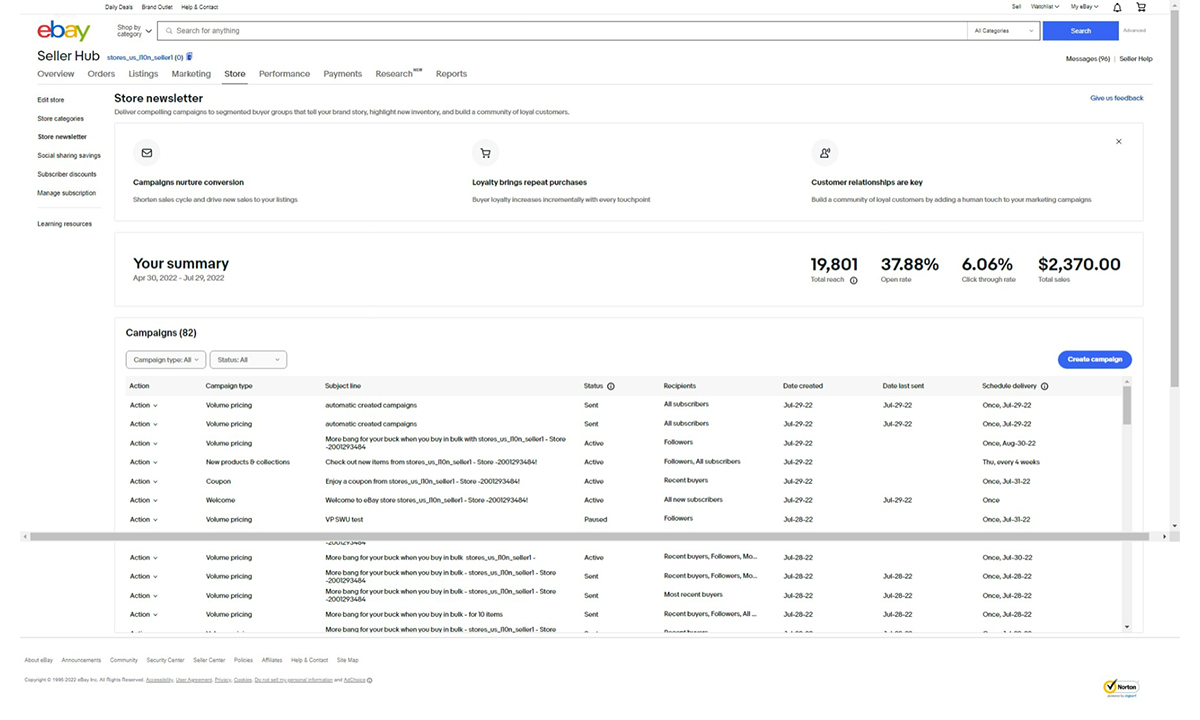
Promote your products across social channels
Social media is a great way to introduce your followers to new inventory or promotions, grow your brand, and attract new buyers. It’s also an easy way to highlight your inventory and drive traffic to your Store, items, or categories.
Now, when you share from anywhere across eBay, you’ll have the same updated list of social channels to choose from, including Facebook, Twitter, and Pinterest. We’ve also added new channels like Instagram and Snapchat, where you can share customizable stickers to your Instagram stories, posts, and Snap stories straight from the eBay app. Sellers who use social media and email to connect with their buyers attract repeat business and see a 38% increase of views to their Storefront*.
* eBay data, Global, June 2022
Elevate your brand
Improve your imagery, create categories, and add your logo to build your brand and increase your visibility across eBay. Stores that use branding strategies see a 4% growth overall*. Use the available features to get more eyes on your storefront.
- Design a professional look using the image editing tools available when editing your Store and get noticed by more buyers
- Customize your inventory using the featured listings tool and create categories that will get the most attention
- Add a logo that makes you stand apart from the rest—new rounded logos will be automatically used for all Store subscribers
* eBay data, US, October 2021
Get more visibility for your Store
Getting your Store seen by buyers is important, so we’ve added more ways buyers can find and save your Store across eBay. Here’s what we’ve done so far.
Searching Stores is easier with new ways to appear on eBay
- If a buyer searches for your Store using the eBay search bar, a link appears pointing them right to your Storefront
Optimize your Store’s visibility to increase buyers’ interest
Buyers can now see Store names on listing pages to easily find your storefront. We’ve also added new features on Store pages to help buyers navigate through listings easily.
- Listing pages now show your Store name and branding in place of your profile logo and username, and your Store logo can appear in more places too
- Listing pages have a new Store category module with up to 9 categories and a “See all” button for buyers to explore more
- Your Store details and branding are now featured more prominently on your Seller Profile page and buyers can save your Store as a favorite
- A redesigned category listing navigation has been added to your Storefront giving buyers an easy, at-a-glance way to explore your Store categories
- Desktop users can see a new seller module allowing buyers to view your Store’s logo, name, and popular categories when viewing one of your listings
Next steps
Start using these Store features to help you elevate your brand and grow your business. If you haven’t finished customizing your Storefront here’s what you should try:
- Upload a logo and banner that reflects your unique brand making it easier for buyers to find your Store and can increase your visibility on eBay
- Send newsletters to your buyer groups using customized templates
- Use the reporting capabilities to see how many buyers are responding to your newsletter’s inventory and promotions
- Share your listings on social media to get your brand noticed by more buyers
Stores FAQ
How do I set up a newsletter for my Store?
Setting up a newsletter is easy with the templates available to you. Check out how to design your newsletter and more helpful tips.
What if my newsletter performance drops or is below standard?
Use the metrics available to see which inventory is getting the least views and modify the content on your newsletter. You can add a promotion, such as a coded coupon, or create buyer groups based on your buyers previous purchases to gain interest in new inventory.
Can I turn off my inventory strips?
Yes, but you’d only want to do that if conversion isn’t good. You can find out more about setting up features listing and categories on the Help page.
How do I set up a buyer group?
Creating buyer groups takes a few minutes with easy-to-follow instructions on Seller Hub. For more information on buyer groups read more here.
How does a buyer subscribe to my Store?
It’s easy for buyers to subscribe by clicking the “Save Seller” heart icon on the listing page or on your Store’s page.
Sellers are talking about the Fall 2022 Seller Update in the eBay Community.